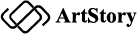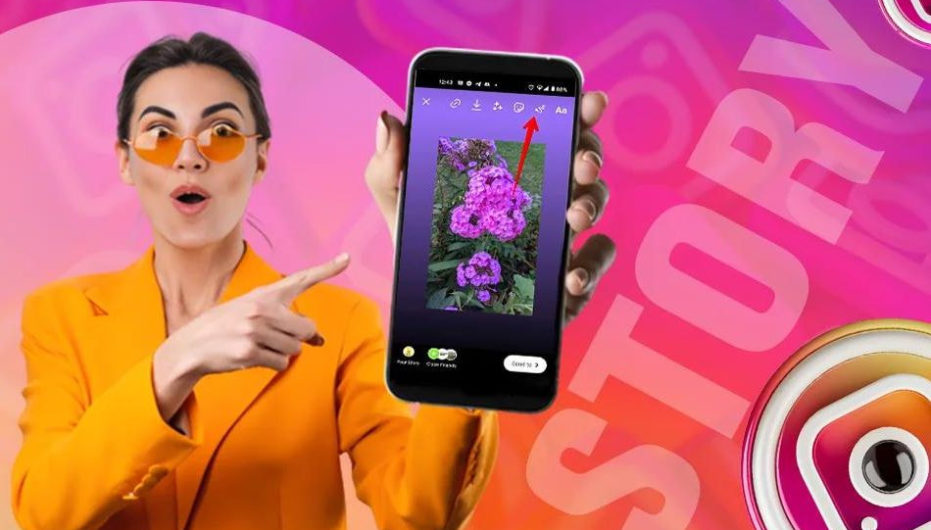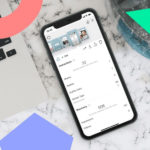Revamp your Instagram story with a touch of creativity! Discover the seamless process of changing the background color with video. Learn how to effortlessly enhance your visual storytelling on Instagram. Dive into a world of vibrant possibilities and captivate your audience like never before. Take your Instagram game to the next level today!
Exploring Tools for Changing Background Color with Video
Are you looking to add some flair to your Instagram stories? Want to make your videos pop with vibrant and eye-catching background colors? Well, you’re in luck! In this article, we will explore different tools and techniques that allow you to easily change the background color of your videos, taking your Instagram story game to the next level.
Instagram stories have become an incredibly popular way to engage with your followers, share your daily activities, and showcase your creativity. And what better way to make your stories stand out than by adding a customizable background color to your videos? By changing the background color, you can create a visually appealing and cohesive aesthetic that complements your content.
So, how exactly can you change the background color of your videos on Instagram stories? Let’s dive into some of the tools and techniques that can help you achieve this.
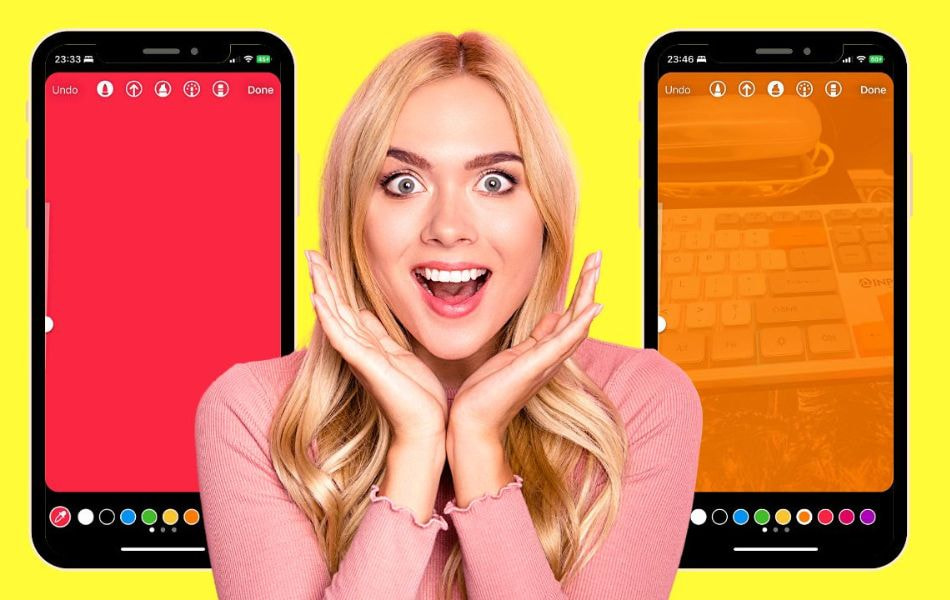
1. Instagram’s Built-in Editing Tools
Instagram provides a range of editing features that allow you to enhance your stories. To change the background color of a video, simply select your video from the camera roll, tap on the brush icon, and choose the color you desire. This tool is convenient and easy to use, making it a great option for beginners.
2. Third-Party Apps
If you’re looking for more advanced customization options, there are several third-party apps available that can help you change the background color of your videos. These apps offer a wide range of colors, filters, and effects to choose from, allowing you to unleash your creativity and create unique visuals for your Instagram stories.
3. Video Editing Software
For those who prefer to work with professional-grade tools, video editing software such as Adobe Premiere Pro or Final Cut Pro can provide you with extensive control over your videos. With these tools, you can not only change the background color but also edit and enhance your videos in countless ways, giving you the freedom to create truly captivating stories.
While exploring these tools, it’s important to keep in mind that the effectiveness of changing the background color depends on the content and message you’re trying to convey. Experiment with different colors and styles to find the one that best suits your story and resonates with your audience.
Step-by-Step Guide to Changing Background Color with Video
In this step-by-step guide, we will show you the background color of your Instagram Stories using videos. With just a few simple steps, you’ll be able to transform your Stories into eye-catching masterpieces.
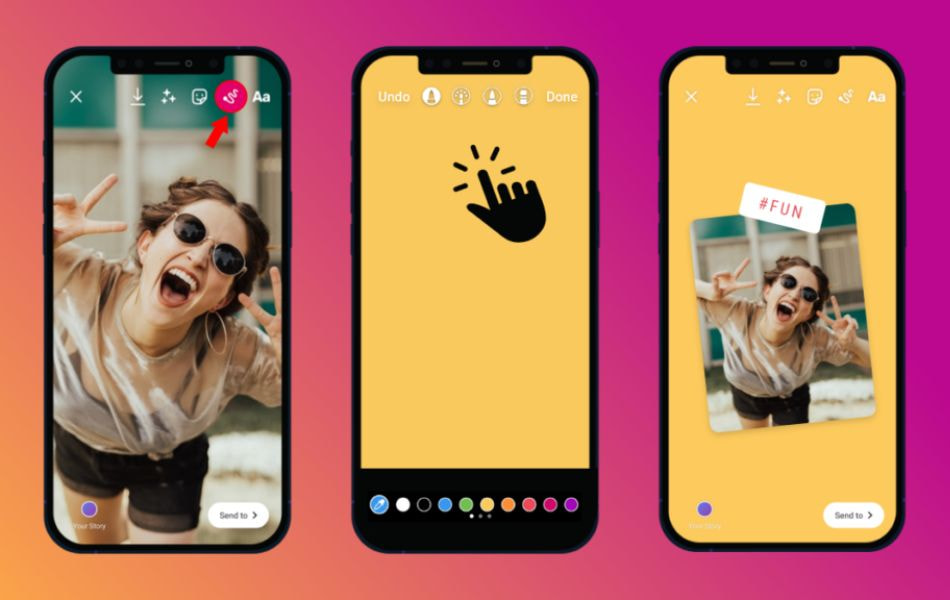
Step 1
Choose the Perfect Video The first step in changing your background color with a video is to select the right one. Choose a video that complements the content of your story and matches the mood you want to convey. Whether it’s a vibrant video of nature or a soothing video of waves crashing on the beach, the possibilities are endless.
Step 2
Open Instagram Stories Once you have chosen the video, open the Instagram Stories camera by swiping right on your Instagram feed or tapping the camera icon on the top-left corner of the screen. This will take you to the Stories interface, where you can create your captivating content.
Step 3
Select the Video On the bottom of the screen, you will see various options like “Type,” “Live,” “Normal,” and more. Swipe left until you find the option for “Boomerang.” Tap on it to access the Boomerang mode. Now, you can choose the video you want to use as your background color by tapping the shutter button to start and stop recording. Keep in mind that the video should be at least 3 seconds long for maximum effect.
Step 4
Customize the Background Color Once you have recorded your video, it’s time to change the background color. Tap on the drawing tool at the top of the screen; it looks like a pen. This will open a color palette where you can choose the background color you desire. Experiment with different hues and shades to find the perfect match for your video.
Step 5
Fill the Background To fill the background with the selected color, tap and hold anywhere on the screen until it fills with your chosen background color. This will replace the original background of the video with your desired color, creating a stunning visual effect.
Step 6
Add Additional Elements To enhance your Instagram Story further, consider adding text, stickers, or filters to make it even more engaging. You can use the text feature to write captions, and quotes, or tag other users, while stickers and filters can add a touch of personality and creativity to your story.
Step 7
Share Your Story Once you are satisfied with your new background color, tap the “Your Story” button to share it with your followers. Additionally, you can choose to share it with specific friends or groups by selecting the desired options before posting.
Changing the background color with a video in your Instagram Stories can be an exciting way to elevate your content and stand out from the crowd. By following this step-by-step guide, you now have the tools to create visually captivating stories that are sure to leave a lasting impression.
So, what are you waiting for? Start experimenting with different videos and colors to create stunning Instagram Stories that will captivate your audience.